How to use the Column Resizer
With the Column Resizer, changing the column width on the list table is just a breeze. In combination with Horizontal Scrolling and Sticky Headers, this feature is a powerful tool to tweak the table exactly as you wish.
Using the Settings Page
The default way of changing the column width is through the column settings page. Only admins can change the width of each column and set it as a default for a list table. Every column has an option to set the width as a percentage or fixed width in pixels.

Using the Column Resizer
The easiest way to change the width of a column is on the list table itself. Every user is able to change the width of the column, similar to spreadsheet software. All changes that are made on the list table are stored as a preference for the logged-in user. It is also possible for administrators to set their current column widths (preference) as a default for the list table.
The column resizer is enabled by default but can be disabled by an administrator on the settings page for each column set. You can change the width of the column simply by hovering with the mouse over the column header. This will give you an indicator that you can drag the right side of the column to the left to make the column smaller or to the right to make the column wider.
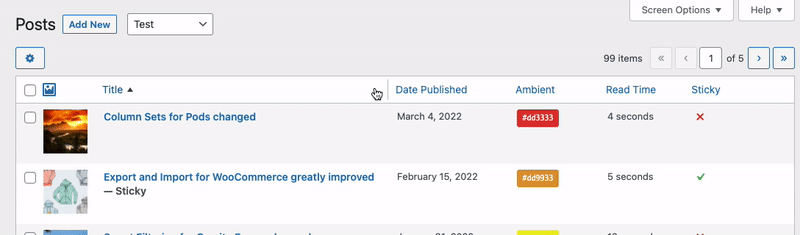
Once you have changed the width of a column, it will automatically be stored as a preference, so the next time you visit the page, you will have the altered width.
Resetting the width of a single column
If you want to reset the width of a single column to the default of the page, you can drag the width of the column to the far left side of the column, until you will see the option to reset the width. Simply release the dragger at that point to reset the width to the initial value.
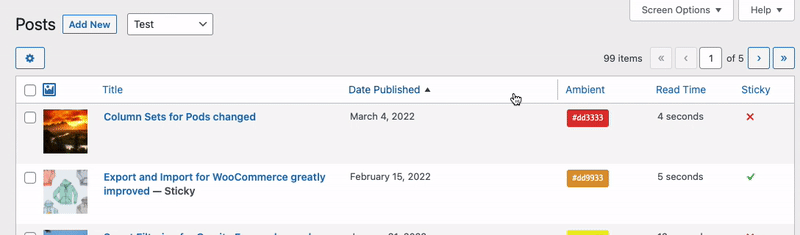
Resetting all column widths
To reset the width of all columns, you can open the screen options menu in the top right of the screen and click on the button 'Reset column widths'. This will remove the user preference for that page and reset it to the default column widths managed by the settings.

Set as default for all users (Admin only)
If you have the capability to manage the columns in Admin Columns Pro, you can store your altered column widths as a default for the column set. Open de Screen Options and click on the ' Set as default' button. You'll need to confirm that you want to set the column width as a default.

Disabling the column resizer
The column resizer is enabled by default. As an administrator, you can disable this feature in the column setting under the 'Hide on Screen' section.

WordPress hook to toggle Column Resizer
In order to manage the availability of the Column Resizer and restrict the feature for specific column sets and/or user roles, you can use our hook to have a more fine-grained solution to toggle the feature.
